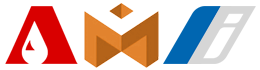6. How to disable the lock screen on your home
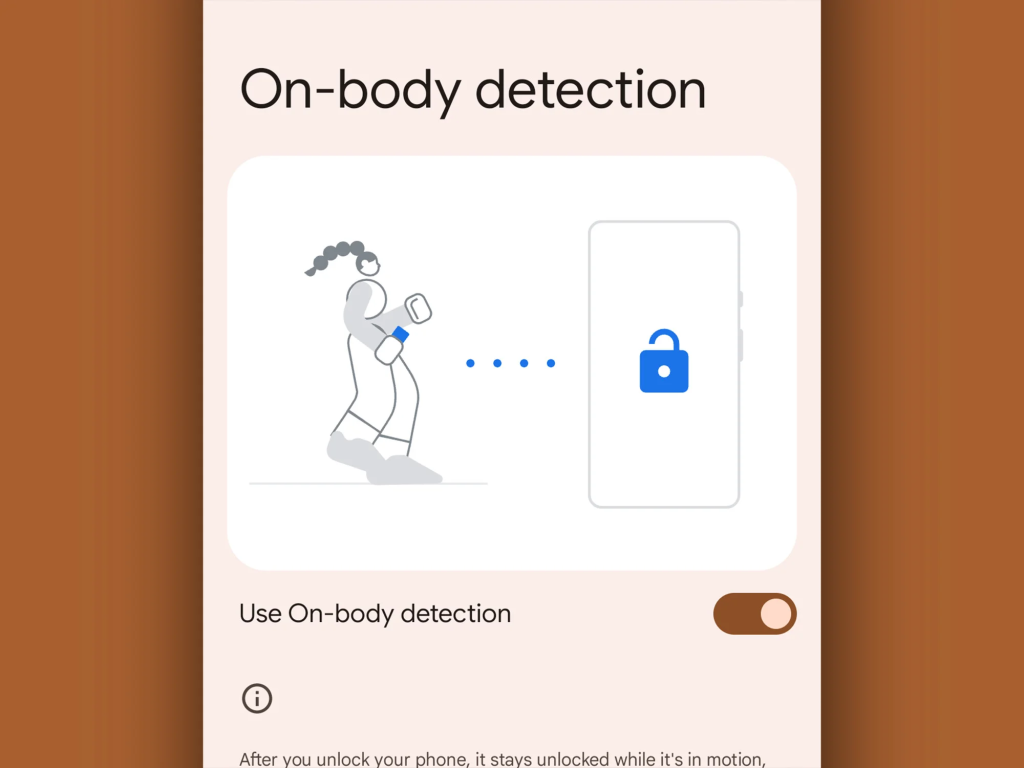
You can keep your device secure by setting up a biometric scan or PIN code to unlock the phone. This makes it harder to access apps. Google’s Smart Lock allows you to remove this barrier, giving you immediate access to your smartphone–but only at home.
From Setting tap Privacy & Security. Then go to Additional security settings. Finally, select Smart lock. You can disable the lock screen at home by selecting trusted places. However, you can also disable it when your Bluetooth is connected to an approved device such as a car stereo or when the phone detects that you are carrying it.
7. Select new default apps
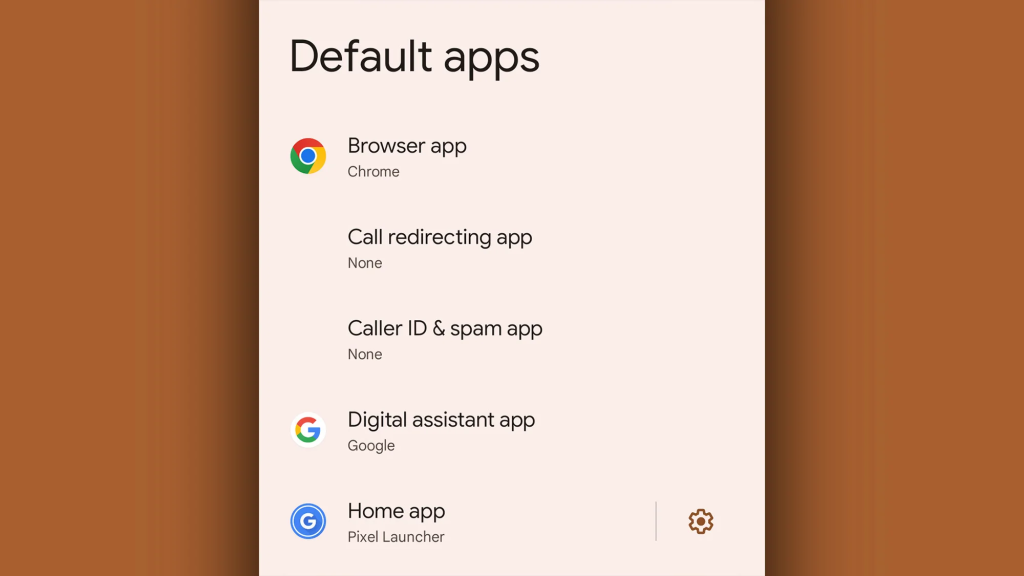
Google’s mobile OS allows you to choose different default applications for web browsing, messaging, viewing photos, and so on. The default app opens when you do something on your smartphone. For example, when you click a web link, the default browser will open automatically.
Set the defaults to your liking. Go to Settings. Then, select Apps. Finally, choose default apps. Choose any category on the screen to view a list installed apps that will take over default duties. You can, for example, make Facebook Messenger your default messaging application if you prefer to communicate with your friends through Facebook Messenger rather than the built-in SMS feature on your phone.